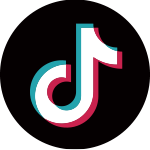Rainbow under the Stars
FAQS
From downloading to setting up and using the app, we've gathered answers to your most common questions.
Get in touch- On PC: You can download directly. Select the desired file format, click Download, and save it to your device.
- On Mobile: Since most default mobile browsers do not support video file downloads, you can either download on a PC and then transfer the file to your mobile device, or install a third-party browser app that supports video downloads, open the PawView website with that app, and download the format you need.
Download and Set a “Live Wallpaper” on Your iPhone
Steps:
- Open the App Store, search for “Live Wallpapers Maker”, and install it on your iPhone.
- Open the video you downloaded or transferred to your device → Tap the Share button in the bottom left → Select “Convert to Live Photo” to open the “Live Wallpapers Maker” app. The app will automatically export a Live Photo and save it to your Photos (make sure it shows the “LIVE” badge).
- Open Photos and find the newly saved Live Photo.
- Tap the Share button (bottom left) → Choose Use as Wallpaper.
- Make sure “LIVE” is enabled at the bottom, adjust the position, then tap Set.
- Select Set as Lock Screen.
- Lock your phone, then press and hold the screen to see the live animation!
Tips:
- If the animation doesn’t work, turn off Low Power Mode and make sure you press and hold the center of the screen.
- For iOS 16/17 users, go to Lock Screen Personalization and choose the Live Photo as your wallpaper.
Download and Set a “Live Video” as Your Wallpaper
Steps:
- After downloading or transferring the video to your phone, open your Albums app.
- Find the video, tap More or the three-dot menu in the lower right corner.
- Select Set as Wallpaper / Set as Live Wallpaper.
- Tap Apply/Set, then choose Lock Screen, Home Screen, or Both.
Tips:
- If your phone does not support this feature, you can download third-party apps such as “Video Live Wallpaper.”
- For the best experience, choose a vertical video and mute the sound to save battery.
For iOS users, downloaded Live Photos or videos need to be converted into a “dynamic wallpaper” format using a third-party app or plugin. After saving the converted file to your photo library, follow the usual steps to set it as a dynamic wallpaper.
- Android: You can share directly via social apps with friends and family, who can then follow the usual steps to set it as a dynamic wallpaper.
- iOS: Due to system limitations, only Live Photos can be shared. Use iCloud or AirDrop to preserve the complete Live Photo. AirDrop is the recommended method when sharing.
We regularly release new wallpapers to meet your needs. You can also follow our “parkerandvivi” Instagram and TikTok accounts to stay updated with the latest releases anytime.